Using Your FREE Google My Business Listing to Stand Out Online
- Rachel Mawhirter

- Mar 14, 2023
- 5 min read
Updated: Apr 5, 2024

Google My Business is a free way for your business to engage with both current and future customers. By keeping your profile up-to-date and complete with important contact information like your phone number, hours, and website address, you can keep customers informed on what’s happening at your business and when they can visit you. Google automatically creates basic listings to help people find businesses in your area, so if you don't claim and manage it, someone else might!
How Do People Find You on Google?
Potential customers can search for your business specifically through Google to find your website, address, hours, and reviews. They can also search for a product or service in your area, which would bring up your Google My Business profile, based on keywords or phrases (example: "pizza places near me" or "coffee shops in Kansas City"). One great thing about GMB is that customers can find you through Google Search or Google Maps, so whichever platform they prefer to search by, your business will be listed in the results.
Why is it Important?
Around 60% of smartphone users contact businesses through the GMB interface using the click-to-call option. The majority of organic searches come from Google -- up to 90% for worldwide searches.
People are 73% more likely to trust a business if they read positive reviews from other people, especially people they may know.
Around 82% of adults conduct research online before making a purchase.
All these statistics support our recommendation that claiming and managing your Google My Business listing is important for you to stand out online. It's a FREE tool, and it's not that complicated to use. But we're going to walk you through the basics of claiming, updating, and using your listing to attract attention online.
Step by Step Guide to Claiming and Managing Your Google My Business Listing:

Step One: Claim Your Listing
Do a Google search for your company by name. When the Google Listing pops up, you can click the link "Own this business?" to start the process. You'll receive options to Manage Now or to Request Access (if someone is already managing your listing). Once you've entered your information, or you've been granted access, you'll have ownership of the GMB page under your Google account.
Step Two: Make Sure Your Listing is Verified
Your company will not show up on Google Maps or in as many Google Searches until your listing has been verified. Google will likely prompt you to complete this step when you claim the listing, but if not, you can do it anytime by searching for your business on Google, then clicking the three dots in the top right corner of your business in the Google search results. Google usually offers text or phone verification, but occasionally you may be required to verify your listing by sometimes require verification by mailing you a postcard.
Step Three: Complete Your Profile & Configure Your Settings
Anytime you want to access your Google My Business listing, simply search for your business on Google.com and then click on the three dots at the top right of your company in the search results.

Using the icon labeled "Edit Profile" you can add a lot more information and photos. Be sure to upload photos of your location, photos of what you offer, details about your products and services, a description of your business, etc. This is all searchable content to help people find you. Pay attention to the categories your business is listed in! You can select multiple categories if relevant. Be sure to use popular keywords for Search Engine Optimization (SEO) in your description as well.
You will also have several optional settings you can customize, such as whether or not you want to receive chat messages through your Google My Business listing or whether you want to run paid ads that show up in Google search results.
Step Four: Request Reviews & Respond to Reviewers
To stand out against competition in your area, your goal should be to collect more positive reviews and to have a more active listing than your competitor. You will receive an email when your business gets a new review, and be sure to respond to those. Thank the positive reviewers and address the negative reviews with humility. Feedback is always good, even when it's bad. 😉

To help make sure you are collecting reviews on a regular basis, we encourage businesses to ask for reviews from customers on a regular basis. You can get an easy link by clicking the "Ask for Reviews" icon from the three-dot menu next to your business name in Google search results.
If you have a point-of-sale system, you may be able to set up automated texts after their visit to your store. Or you can add a QR code asking for reviews on your invoices that get mailed out each month. It doesn't have to be extra work if you use the points of contact you already have with your customers and build in something automated. Another technique is to put something in your email signature that asks for a review on Google. Or, you can call or email a customer and just ask them for a favor. Some businesses find success by incentivizing positive reviews through contests or discounts.
Step Five: Keep Your Listing Up-to-Date and Post New Content Regularly
Make sure throughout the year that you keep your hours, your contact information, and your services current so your listing isn't outdated. If you're going to be closed for Memorial Day, be sure to modify your default hours for special occasions. It's quick and easy, and will help avoid unnecessary frustration for customers who look you up online and then find out you were closed after making a special trip.
It's also important to post content to your Google listing the same way you do to other social media platforms. It's a great way to let your customers (and Google) know that you're an active business. Some social scheduling softwares even allow you to post to GMB at the same time you schedule content for Facebook, Instagram, and other platforms.
How to Access Your Google Listing
If you claimed your listing in the past, and are just needing a reminder on how to get to it to make edits or add new photos or content, you can get to it a few different ways:
Visit business.google.com from your web browser to go directly to your GMB dashboard.
Do a Google Search for your company. It'll pop right up if you've already claimed and completed the listing in the past. Tip: It helps to do this in the Chrome web browser when you're already logged in to your Google account.
Find Your Business Listings in your Google apps. If you're using Chrome as your web browser, you can click on the nine-dot menu next to your profile image in the top right corner of your Chrome window. From there, you can click on "Business Profiles" to take you to the GMB dashboard to edit listings you've already claimed.

Hopefully this tutorial will help you now and in the future. Feel free to bookmark this helpful resource so you can refer back to it later on! If you have more specific questions or get stuck, Marketing Maven's helpful team is always available: info@marketingmavenconsulting.com.



























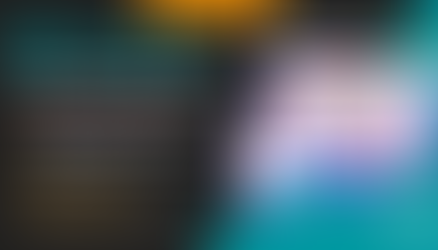













Comments